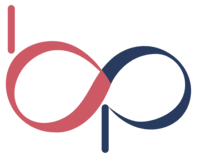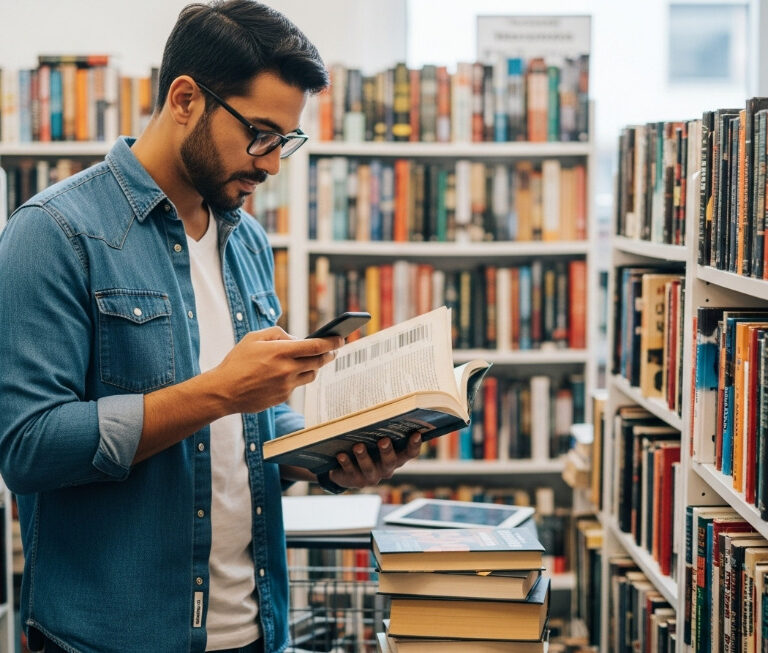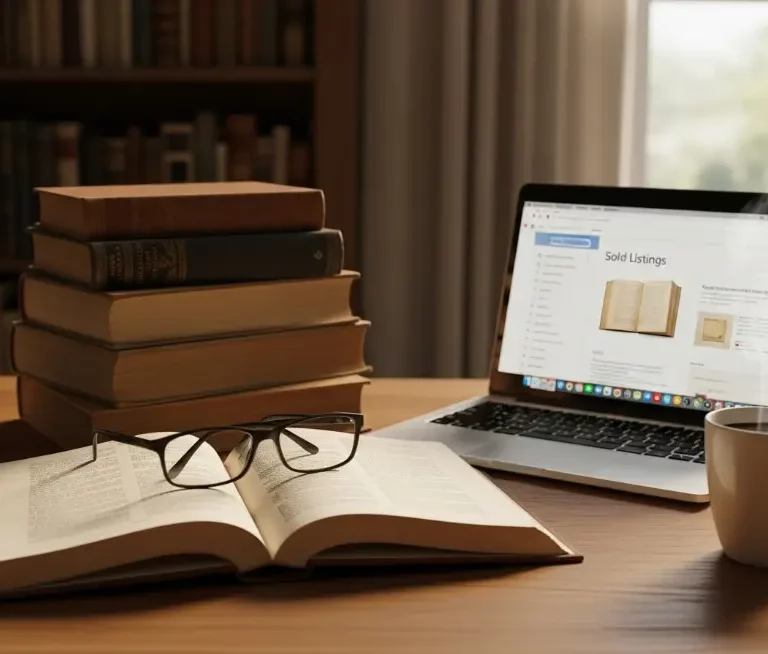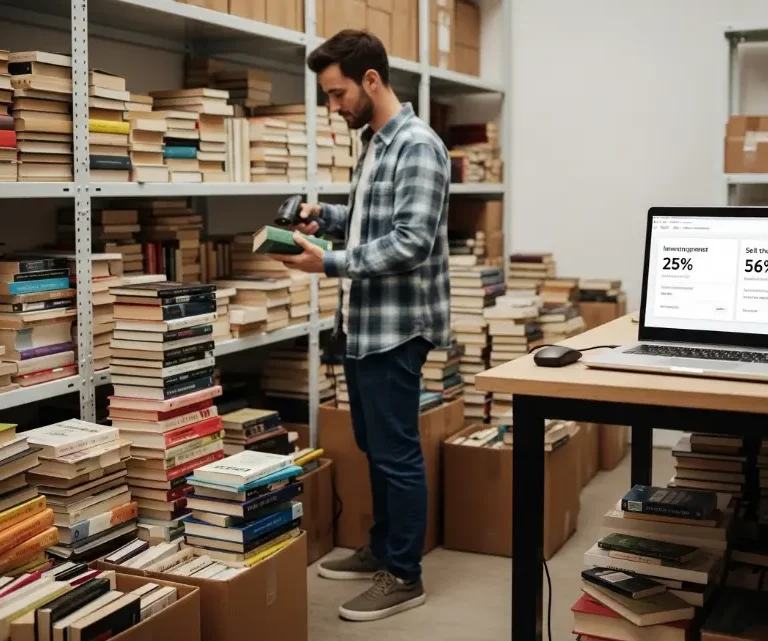Amazon ASIN Creation Guide for 2025: Step-by-Step for Sellers
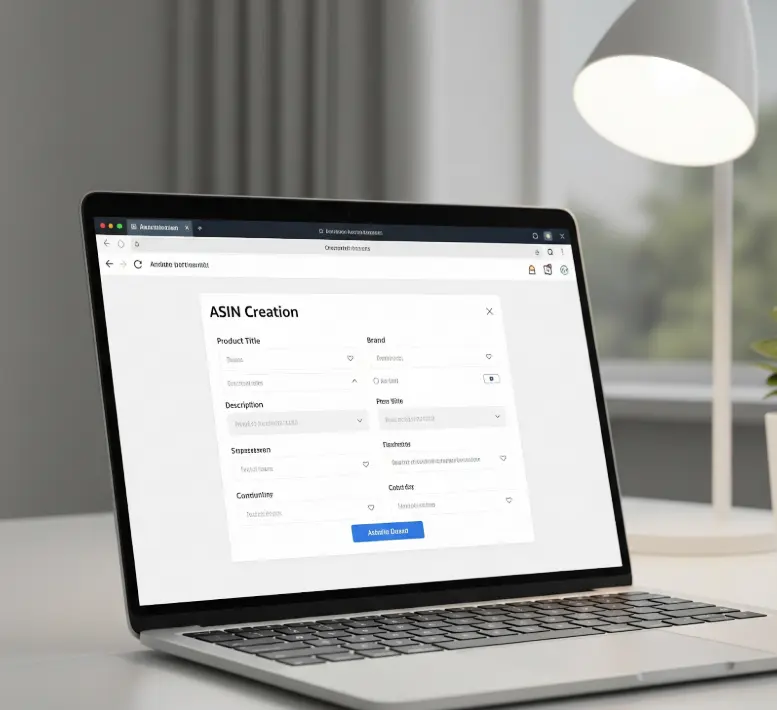
If you’re planning to sell a unique product on Amazon—something that hasn’t been listed before—you’ll need to go through the Amazon ASIN creation process. It might sound technical, but the process is straightforward.
Think of an ASIN (Amazon Standard Identification Number) as Amazon’s digital filing system for products. It helps the platform keep track of everything in its enormous marketplace. Most of the time, sellers “match” existing ASINs when listing items.
However, if your product is brand new to Amazon, it may be a private label, a custom bundle, or something you’ve manufactured yourself. In that case, you’ll need to create a new one from scratch. In this guide, we’ll walk you through everything you need to know about creating an Amazon ASIN.
What is an ASIN on Amazon?
Every product on Amazon has a unique ID called an ASIN (Amazon Standard Identification Number)—kind of like a digital fingerprint.
Whether it’s a book, a phone case, or a kitchen gadget, every product sold on Amazon has its own ASIN. If other sellers offer the same item, they’ll use that same ASIN. This keeps things clean and easy to search, both for Amazon and your customers.
Understanding ASINs is crucial for managing your listings, tracking inventory, and ensuring customers find your products when they search.
When Should You Create an ASIN?
You won’t need to create a new ASIN for every item, but there are times when it’s necessary. This includes the following scenarios:
- Launching a private label product. If you’re selling something under your brand name that doesn’t currently exist on Amazon, you’ll need to create an ASIN.
- Introducing an entirely new item. You may be introducing a niche product, a handmade item, or something unique that no one else has listed yet.
- Selling a custom bundle or multipack. If you’re combining products into a unique set—like a skincare trio or a 3-pack of bestselling books—that exact combination may not exist, so you’ll need to create a separate ASIN for it.
- Modifying a product with unique variations. If the item has a significant difference (such as a different size, color, or feature) that sets it apart from similar listings, it may qualify for an ASIN.
Creating an ASIN gives you complete control over the listing and helps build your brand presence.
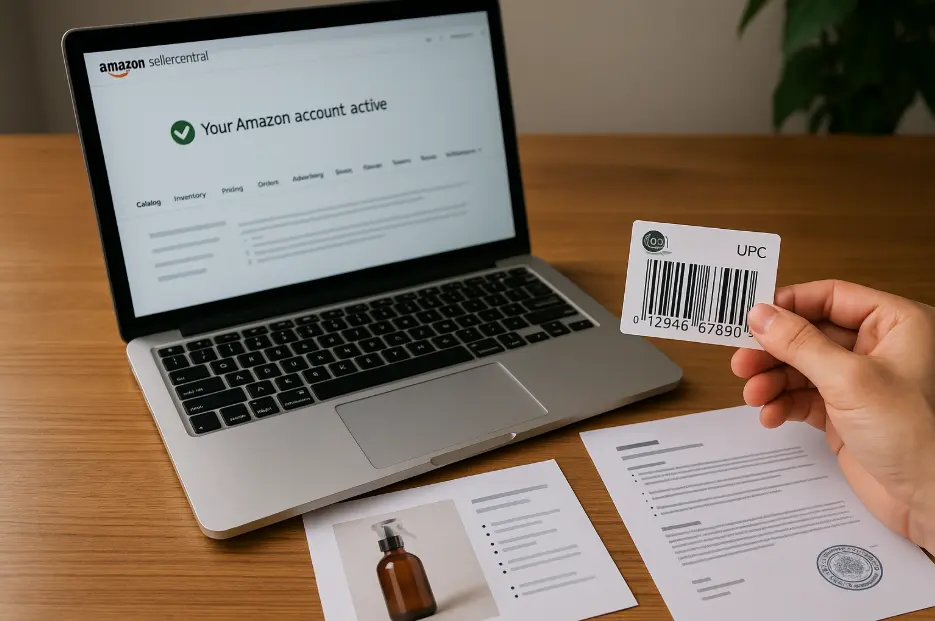
Requirements Before Creating an Amazon ASIN
Before starting the ASIN creation process, ensure you have the following items ready. This helps avoid delays and ensures your listing meets Amazon’s quality standards.
- An active Amazon seller account in good standing. You must be a registered seller on Amazon, and your account should have no major policy violations or suspensions.
- A valid product identifier (UPC, EAN, or GTIN). Most ASINs require a Global Trade Item Number. This is usually a UPC barcode from GS1 (Amazon’s preferred source). If your product doesn’t have one, you may be able to apply for a GTIN exemption.
- Product images and descriptions. You’ll need at least one high-quality image (ideally more), plus a clear product title, bullet points, and a detailed description.
- Brand Registry (if applicable). If you’re building your brand on Amazon, joining the Amazon Brand Registry is a smart move. Not only does it help protect your brand, but it also unlocks additional perks, such as A+ Content, which allows you to add richer visuals and more engaging storytelling to your product pages.
Having these ready ahead of time will save you headaches and help your listing get approved without delays.
Step-by-Step Amazon ASIN Creation
After gathering the requirements, start creating your ASIN:
- Log in to your Amazon Seller Central account by signing in with your credentials.
- Go to “Inventory” → “Add a Product”: From the top menu, hover over Inventory and select Add a Product from the dropdown.
- Click “I’m adding a product not sold on Amazon”: This indicates to Amazon that your item is new to the catalog and doesn’t already exist.
- Choose the most accurate product category: Search for the category that best matches your selection. Incorrect categorization can impact search visibility and trust.
- Fill in the required product information: Enter details like your product title, brand name, manufacturer, and condition. You’ll also need to add your UPC or GTIN here unless you’ve been granted an exemption.
- Upload your product images: Add at least one high-quality image (Amazon recommends a minimum of 1000×1000 pixels). Include multiple angles and highlight key features.
- Add product features, descriptions, and search terms: Use bullet points to list the main benefits or features of your item. Write a clear product description, and add relevant backend keywords to improve visibility.
- Set your price and shipping options: Are you handling shipping yourself (FBM) or letting Amazon do the heavy lifting with FBA? Whichever you choose, ensure your shipping details are clear and accurate—customers appreciate knowing exactly what to expect.
- Review everything and submit your listing: Check your details and submit. Most ASINs go live within a few hours, although some may require additional time for review and approval.
That’s it—your ASIN is now live and ready for customers to find.
All in One Software
for Book Sellers
Scout Better – List Faster – Reprice Smarter
Over 30% Business Growth
Achieved by Our Clients
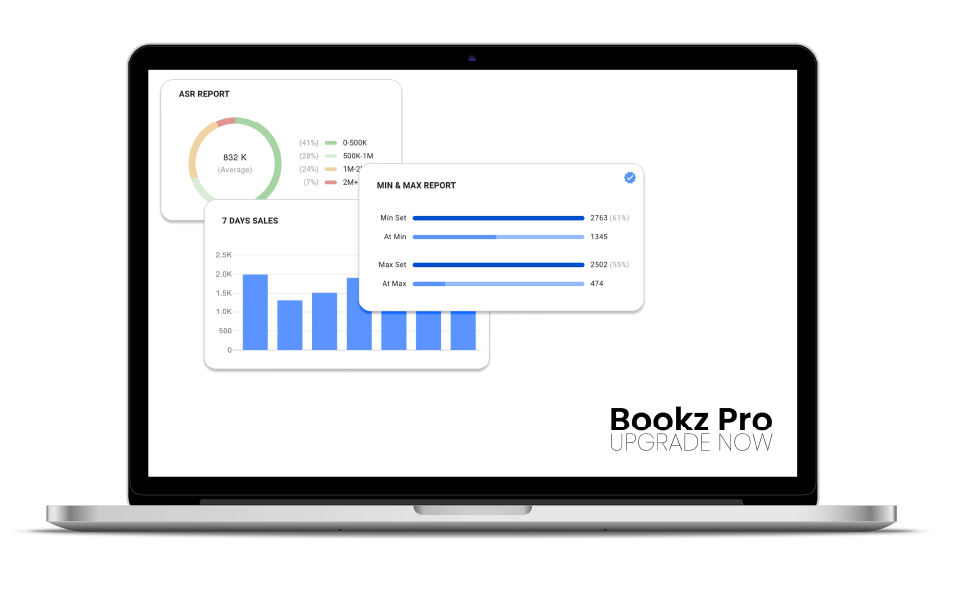
Common Amazon ASIN Creation Problems to Avoid
Even with preparation, issues can come up during ASIN creation. Below are the most common problems, and most can be fixed with simple troubleshooting.
GTIN or barcode errors
A common issue is entering an incorrect UPC, EAN, or GTIN. Ensure your barcode originates from a reputable source, such as GS1. If you’re applying for a GTIN exemption, be sure your request is approved before listing.
Category misclassification
Choosing the wrong product category can lead to low visibility or even listing rejections. Choose the most accurate category for your product. If you’re unsure, Amazon’s Product Classifier tool can help.
Brand name restrictions
If you list a product under a brand name that’s not registered to your account, Amazon may block or suppress the listing. This is especially common if the brand is enrolled in Brand Registry. If you’re selling under your brand, register it first.
Image or content rejection
Amazon takes image and content rules seriously. If your photos are blurry, have watermarks, or don’t meet the size guidelines, your listing might get flagged. The same applies to over-the-top claims or vague descriptions—keep it clean and clear.
Incomplete or inaccurate information
Missing key details—like size, color, or product identifiers—can cause your listing to be delayed or suppressed. Double-check that all required fields are accurate before submitting your information.
If issues occur, Amazon typically explains what went wrong, allowing you to fix the problem and resubmit.
7 Ways to Optimize Your Amazon ASIN Listing
To boost visibility and sales, optimize your listing with these actionable tips:
1. Write a clear and compelling title
Start with your brand name and follow with the size, color, or any other features that buyers might search for.
2. Use bullet points to highlight product features
Highlight key benefits, such as materials, functionality, or value points. Keep each bullet concise and customer-focused.
3. Add a detailed product description
Use this section to explain how your product works, who it’s for, and why it’s useful. A strong description helps build buyer confidence.
4. Use high-quality images
Images are one of the most essential elements of your listing. Use clear, professional photos that show your product from multiple angles. Lifestyle shots help customers envision the product in use.
5. Include relevant backend keywords
Add hidden search terms that improve your listing’s visibility. Use common misspellings, synonyms, and related phrases your audience might search for.
6. Take advantage of A+ Content (if Brand Registered)
If your brand is enrolled in Amazon Brand Registry, A+ Content enables you to enhance your listings with custom layouts, additional images, and comparison charts, helping to boost conversions.
7. Set competitive pricing and use FBA if possible
Monitor similar listings and keep your pricing competitive. If eligible, utilizing Fulfillment by Amazon (FBA) can enhance buyer trust through fast shipping and Prime benefits.
With a fully optimized listing, your ASIN gains better visibility, stronger reviews, and long-term sales potential.
Ready to Launch Your Amazon ASIN the Right Way?
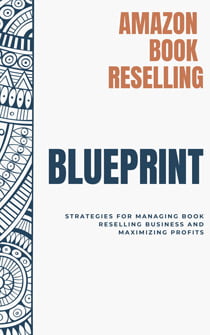
Amazon Book Reselling Blueprint
Read now, explore our full guide. Your revolution starts here. Subscribe to get the blueprint!
Launching an ASIN on Amazon isn’t just checking off a box—it’s your chance to stand out from the crowd. From getting your UPCs ready to optimizing titles, images, and keywords, every detail matters when it comes to search visibility and conversion.
Want to simplify the process and boost results? Sign up now for your free 14-day trial of Bookz Pro and unlock access to our Exclusive Book Reselling Blueprint—customized for Amazon sellers. Learn how to streamline ASIN creation, automate listings, and scale your catalog with data-backed tools that help you sell smarter and grow faster.
Conclusion
Creating an ASIN is essential when listing a product that doesn’t yet exist in Amazon’s catalog. With a valid UPC, optimized content, and proper setup in Seller Central, you can launch listings that attract visibility and sales. Done right, ASIN creation isn’t just a technical step—it’s a strategic move to grow your Amazon business.
Frequently Asked Questions
An ASIN (Amazon Standard Identification Number) is a unique 10-character code Amazon uses to catalog each product, like a digital fingerprint.
You should create an ASIN when listing a product that doesn’t already exist on Amazon, such as a private label item, a new-to-market product, or a custom bundle or multipack.
Yes, in most cases you’ll need a valid UPC, EAN, or GTIN. If your product doesn’t have one, you can apply for a GTIN exemption through Amazon Seller Central.
Only sellers with an active Amazon Seller Central account in good standing can create an ASIN.
Most ASINs go live within a few hours, although some may require 24 to 48 hours for review.
Correct any GTIN, image, or category issues and resubmit the updated information. If needed, contact Seller Support.